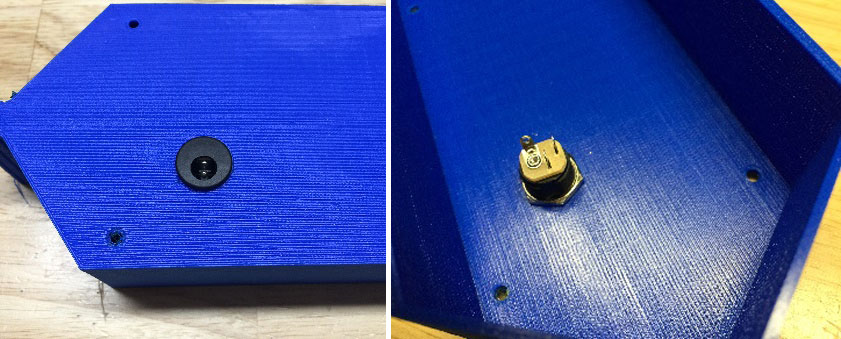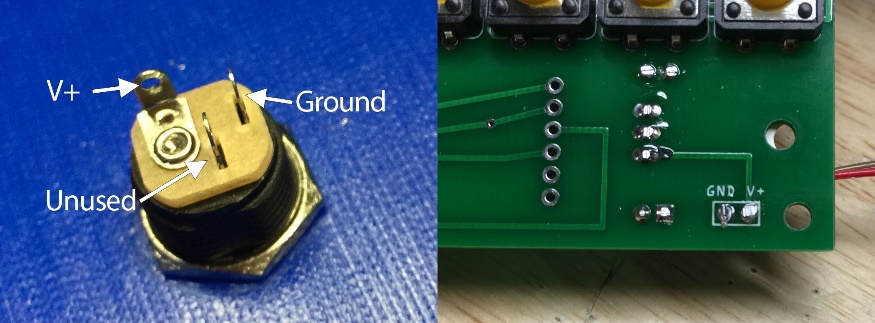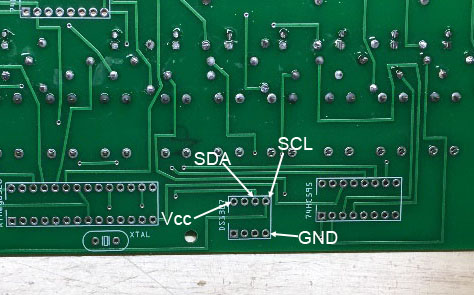Add a Real Time Clock
Exciting news! The µKenbak-1 can now be used as a clock! This will be included in a future revision of the kit, but for now you can follow the instructions below.
Click Here- I would strongly suggest comparing the parts you received with the list below. Let me know if you’re missing anything and I will send a replacement.

Parts List
- 1 x PC Board
- 1 x Front Panel
- 1 x DC-022 Power jack
- 1 x 9v Power Supply
- 12 x 5mm Red LED
- 12 x 1kΩ Resistor
- 15 x 10kΩ Resistor
- 15 x tactile push button
- 8 x black key caps
- 7 x white key caps
- 1 x 0.33µF Capacitor
- 1 x 0.1µF Capacitor
- 1 x 7805 Regulator
- 6 x 20mm M-F Standoff
- 6 x 14mm Steel Screws
- 6 x 3mm Nylon Nuts
- 6 x Nylon Spacers
- 1 x 16MHz Crystal
- 3 x 16 Pin DIP Socket
- 1 x 28 Pin DIP Socket
- 1 x ATMega328p Microcontroller
- 2 x 74HC165 Shift Register
- 1 x 74HC595 Shift Register
- 1 x Project Box
- 1 x Front Panel
Other Parts You May Need
- Soldering Iron with a nice fine tip
- Good Solder (I recommend Alpha Fry Rosin Core 0.032” Solder)
- Phillips Screwdriver
- Needle-nose Pliers
- Side Cutters (Nippers)
A word about soldering: Don't underestimate the need for good solder and a good soldering iron. Most problems I've seen people have with this kit are caused by cold joints or insufficient wetting. That doesn't necessarily mean you have to spend a lot of money. I've had good luck with $8 soldering kits from eBay (however I do throw away the solder that comes with those...) Just make sure it has an adjustable temperature and comes with an assortment of tips. Right now I'm using a $55 soldering station and it works great. I strongly advise you to get quality 60/40 Rosin core .032" diameter solder (I use Alpha Fry). The spools I buy are only $10 and well worth it. I set my iron to 400 degrees and use the fine point tip.
Your ATMega328p will arrive pre-programmed, but you may want to upload the software at some point. You can do that by following the instructions on this page.
- Add the 12 1kΩ resistors to the PC board where labeled (in locations R1 to R12). Resistors are non-polarized, meaning they can go in either direction, you do not need to worry about orientation.

- The orientation if the LEDs is crucial. Make sure the long lead of the LED is toward the bottom of the PC board and the flat side of the LED is toward the top.
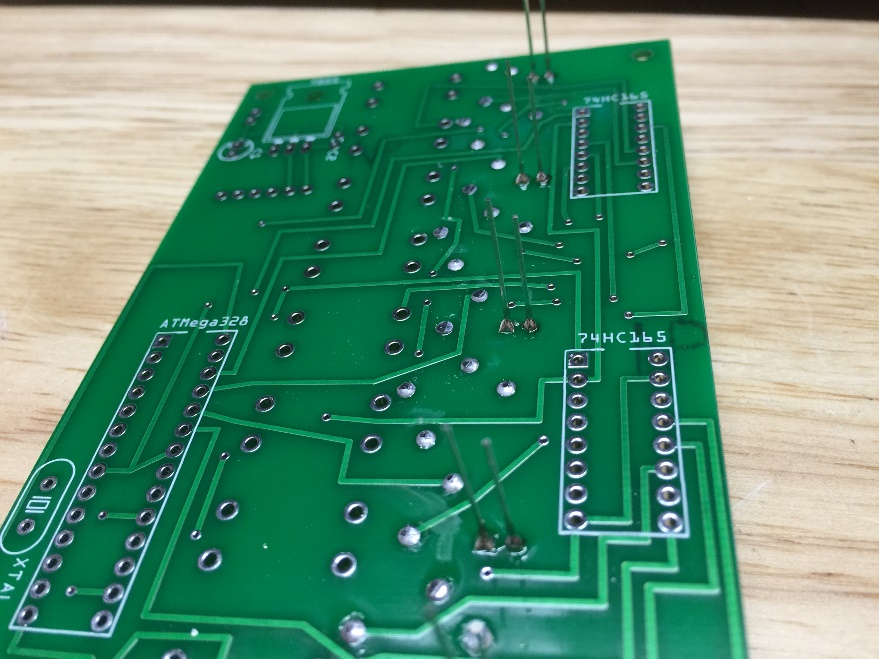
- Turn the board over and you will see clearly marked the locations for the DIP sockets. Make sure the “notch” is oriented in the same location shown in the socket outline on the PC board.

- Solder the DIP sockets into place. You can ignore the 8-pin socket for the “DS1307” location. That is for possible future use.

- Next place the 7805 regulator on the board as pictured. It’s not necessary, but you can bend the leads at a 90 degree angle.

- However, the electrolytic capacitor (C1) must have the short lead in the hole marked with a “-“sign. That lead is also marked on the side of the capacitor.

- Make sure they are oriented correctly – the notch on the end of the chip will be next to the label printed on the PC board. Be sure the correct chip is in the correct labeled location.

- The power leads do not have to be too long, but make sure they're long enough to allow you to continue to work on the front panel.

- Your font panel may have arrived with protective film over it. It will peel away easily, but you will need to use the back of your fingernail to gently scrape away the small pieces of plastic that will remain inside the letters and numbers like “0”, “8”, “4”, “D”, “R”, etc. This will just take a couple minutes.

- Turn the front panel over, put the six steel bolts in the holes, and place the nylon spacers on the bolts as shown.

Screw the nylon standoffs on the bolts.
Here's a tip: don't completely tighten the bolts to the standoffs, it may cause the front panel to pucker. Leave a little bit of "play" for the front panel to find its own location.

- You can now place the front panel assembly into the case, aligning the nylon standoffs with the holes in the case. If they don’t easily go through the holes, you can enlarge the holes with a 3mm or 1/8” drill bit. Add the nylon nuts to secure the case and front panel.

- The button caps will snap into place. See the photo below for the proper location of the black/white caps.

CONGRATULATIONS! YOUR µKENBAK-1 IS COMPLETE!
Adding a Real Time Clock
I realize that the original Kenbak-1 did not have a real-time clock, but Mark Wilson has added a few extensions to the instruction set to read from an RTC module. First, you'll need to obtain a DS1307 RTC module. Here is one available from Adafruit, and one from Sparkfun. You can also search eBay for "DS1307 module" and you'll find several. You'll also need four short lengths of wire.

- Connection of the RTC module will require only four wires. Your DS1307 module may be a little different. Just make sure you wire the SDA, SCL, GND, and VCC to the correct connections.

You will first need to set the clock. You can do this with following program already in your uKenbak-1:
Press STOP+Bit7
CLEAR
SET
Enter the hours (0-23 in BCD)
0001 1000 (example: 18, or 6pm)
STORE
Enter the minutes (0-59 in BCD)
0101 0100 (example: 54)
STORE
START
Now you can run one of the built-in clock examples.
My favorite is BCD Clock: STOP+Bit3
You will see an alternating 06 (0000 0110) and 54 (0101 0100). Bit7 will blink when displaying minutes.
Learn more about the operation of the real time clock on the operations page.