Requirements:
Terminal software (Putty is highly recommended.)Dumb Terminal (or terminal emulator) if using the MAX3232 DB9 serial module, or VT100 emulator.
Step-by-Step:
- Connect the USB cable from the Altair to your computer.
- Launch PuTTY (or other terminal software) and connect to the Altair.
- Raise Stop and AUX1 on the Altair to enter Configuration mode.
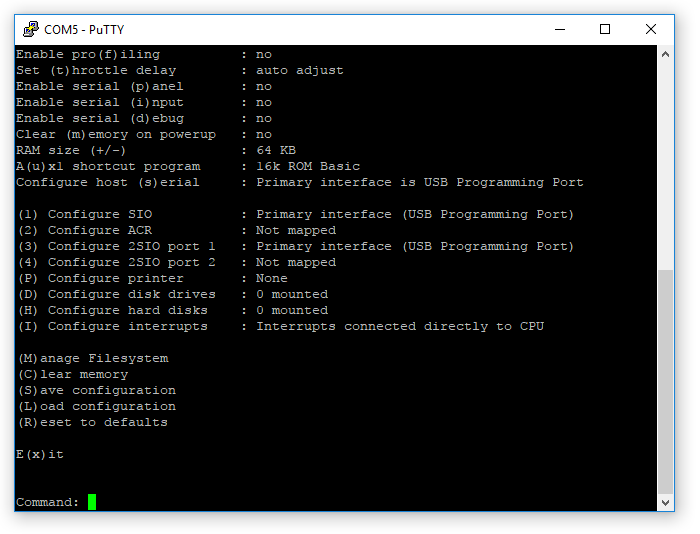
- Enter “s” (make sure it’s lowercase) to open the serial port configuration menu.
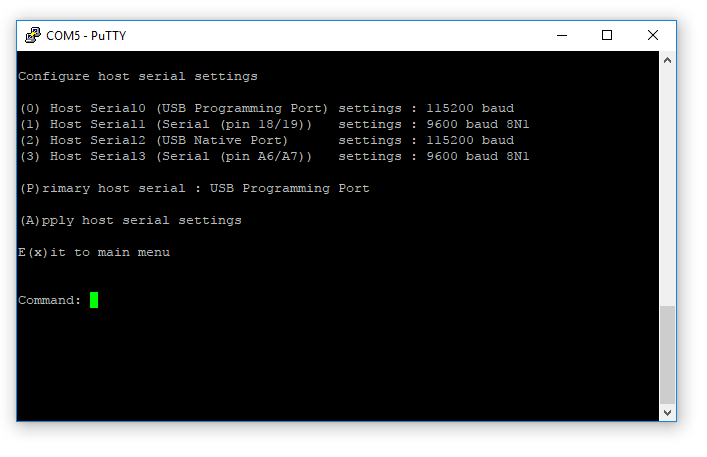
- Press “P” (uppercase) to cycle through the available serial ports. Select the port you want.
- If you want to use the Bluetooth module or VT100 emulator, you would typically select pin 18/19.
- If you want the MAX3232 DB9 module, you would typically select pin A6/A7.
- If using the HC-05 Bluetooth module, open a new PuTTY session connected to the Bluetooth serial port.
- If using a MAX3232 serial port, connect your terminal to the port and set it to 9600-8-N-1.
- If using the internal VT100 emulator board, connect a keyboard and VGA monitor.
- Enter “A” (uppercase) to apply settings.
- You will see “Change must be confirmed by answering ‘y’ through new primary interface. [will revert back to this interface if new interface is not confirmed within 30 seconds]” on the first terminal session and “Keep new host interface settings (y/n)?” on the second (or on your dumb terminal if connected via serial cable.)
- Enter “Y”.
- The Configuration menu will show up on the newly selected screen.
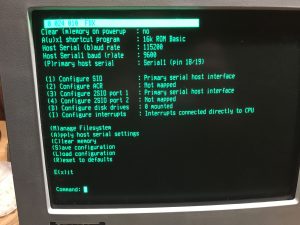
- In you want to keep the settings, enter “S” (uppercase) to save configuration.
- If you save the configuration as “0=default” this will be the default terminal when starting the Altair.
- If you select any other configuration number, you can either load the configuration from this config menu, or you can use the configuration at launch by setting the switches to the desired configuration (eg. “0011” for configuration 3), and hold the “Deposit” switch up while powering up.

